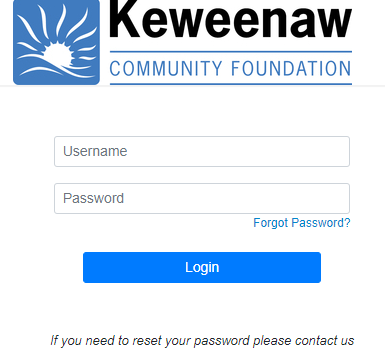Fund Advisor Portal
The Fund Advisor Portal is a secure web page where fund advisors can view and access a variety of information related to their funds at any time. Fund advisors will receive a welcome email to their email address on file in February 2024. Keep an eye out for details and follow the guide below to get started!
Prefer a video instead of written instructions? Click here for a video summary and instructions for the Fund Advisor Portal.
Establishing Your Login and Password
KCF staff will initiate your online access by sending you an email with a link to set up your password.
This email will be sent from “no-reply@fcsuite.com” and will reference “Keweenaw Community Foundation” in the subject line. Please follow the link to this website, where you will set up your new password. Your username and login credential will be the email address to which the email is sent.
Follow the link in your email.
Set up your new password and record it in a safe place.
Delete the email - it is only valid for one use.
If you do not receive an email, check your spam/junk folder for an email from no-reply@fcsuite.com. If you still do not receive it or have issues signing in, connect with KCF.
Forgot your password? If you forget your password, reach out to KCF and we will be able to quickly reset it for you.
Navigating the Portal
If you advise multiple funds, you will be presented with a list after your initial log in. Select the fund you would like to review to start. Once you select the fund you would like to review, you will be brought to the Home page tab for that fund.
Learn more about each tab or page available for your funds in the portal by clicking on the dropdowns below!
-
Shows a summary of the fund’s balance, including spendable balance if applicable; advisors; and recent transactions.
-
Lists funds that you as a fund advisor have access to, and allows you to switch between funds.
-
Shows all donations/money coming into the fund. Provides in-depth information regarding each contribution received into the fund. You will note that an “Export” option appears on the far-right side of the menu bar. This feature will export information about each donation into a spreadsheet.
-
Shows all grants going out from the fund.
The top section provides a summary of grants by recipient. Scroll down past the summary section to see an itemized list of grants paid in descending order (most recent first). Look for the word “Complete” in the Status column to know the grant has been paid. Other status indicators will appear as the grant moves along our internal processes.
-
View and download all current and historic fund statements. All statements are sorted from newest to oldest. Each statement is archived in one convenient location that can be accessed at any time by any of the fund advisors.
-
View and download any files uploaded and shared from the fund record.
-
Takes the fund advisor to the public online donations page where they can give to funds or buy tickets to events. Provides you with an opportunity to give to your fund(s) as well as a variety of other funds at the Community Foundation.
-
Closes the current login session on the Fund Advisor Portal. It is recommended that you log out after each portal use.